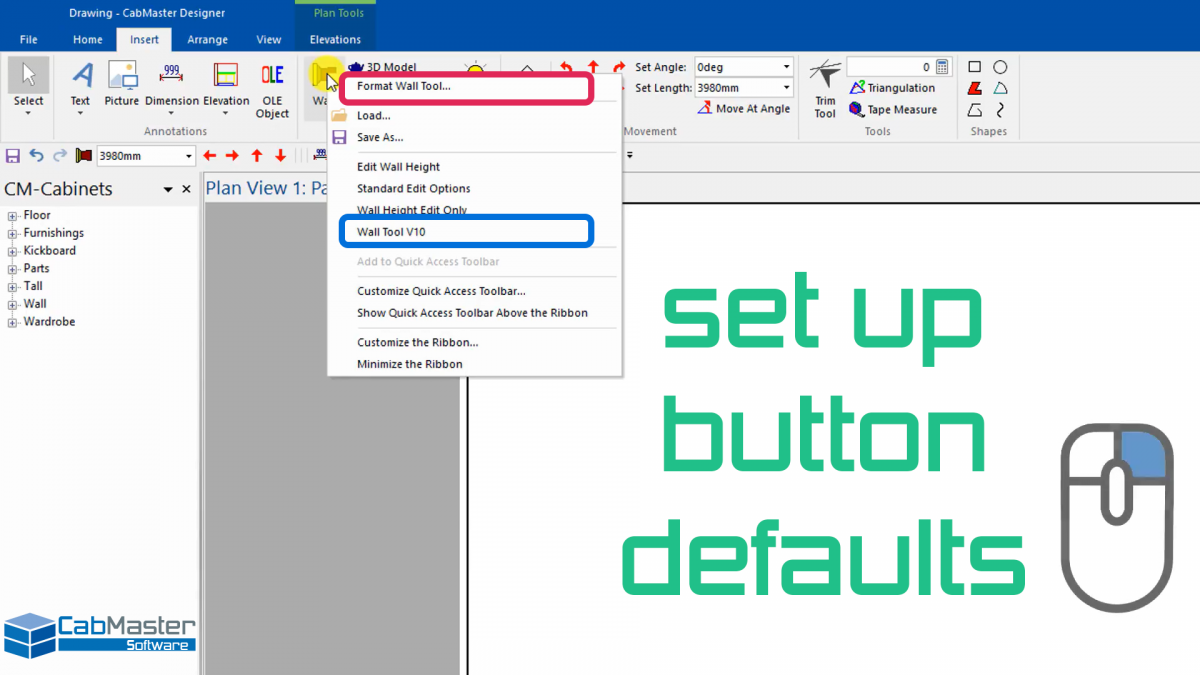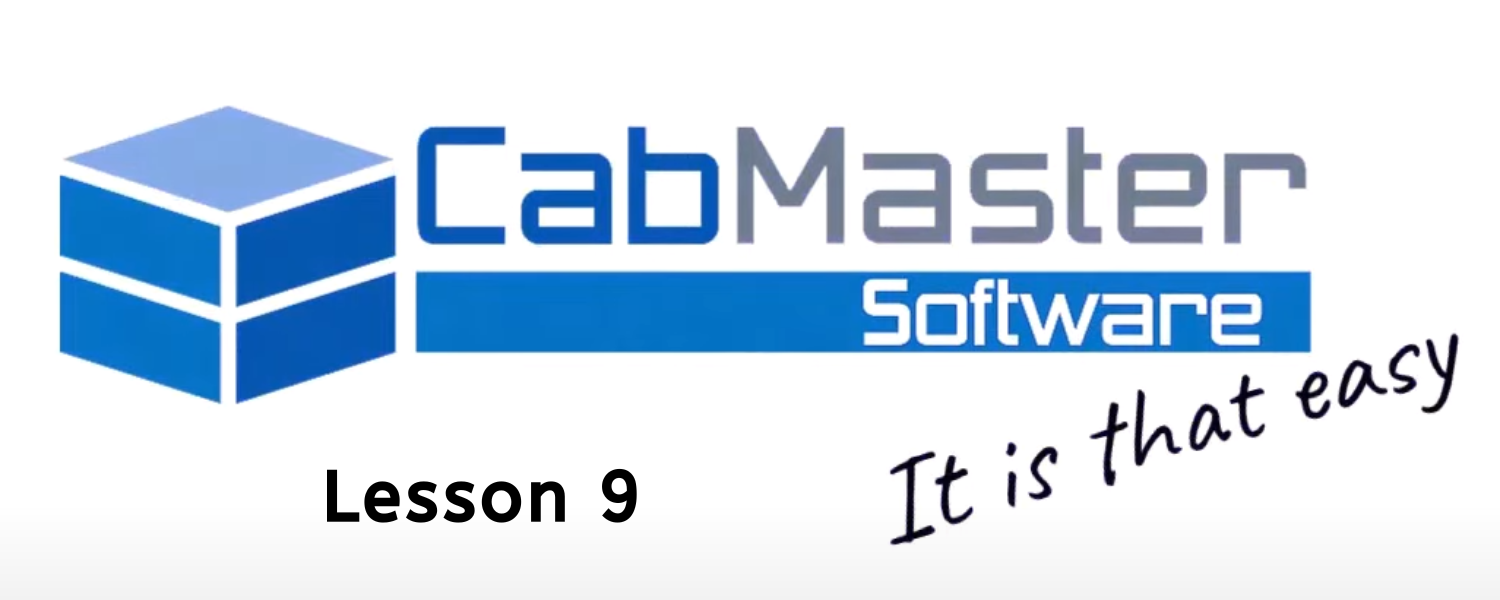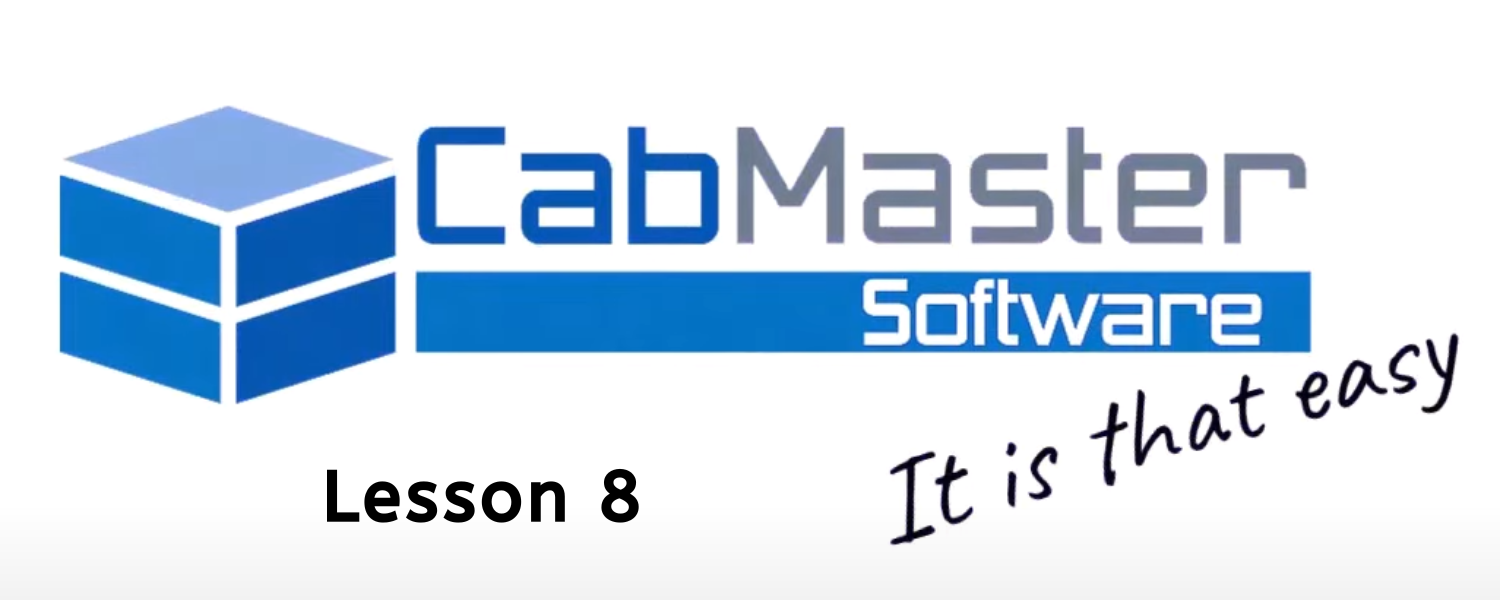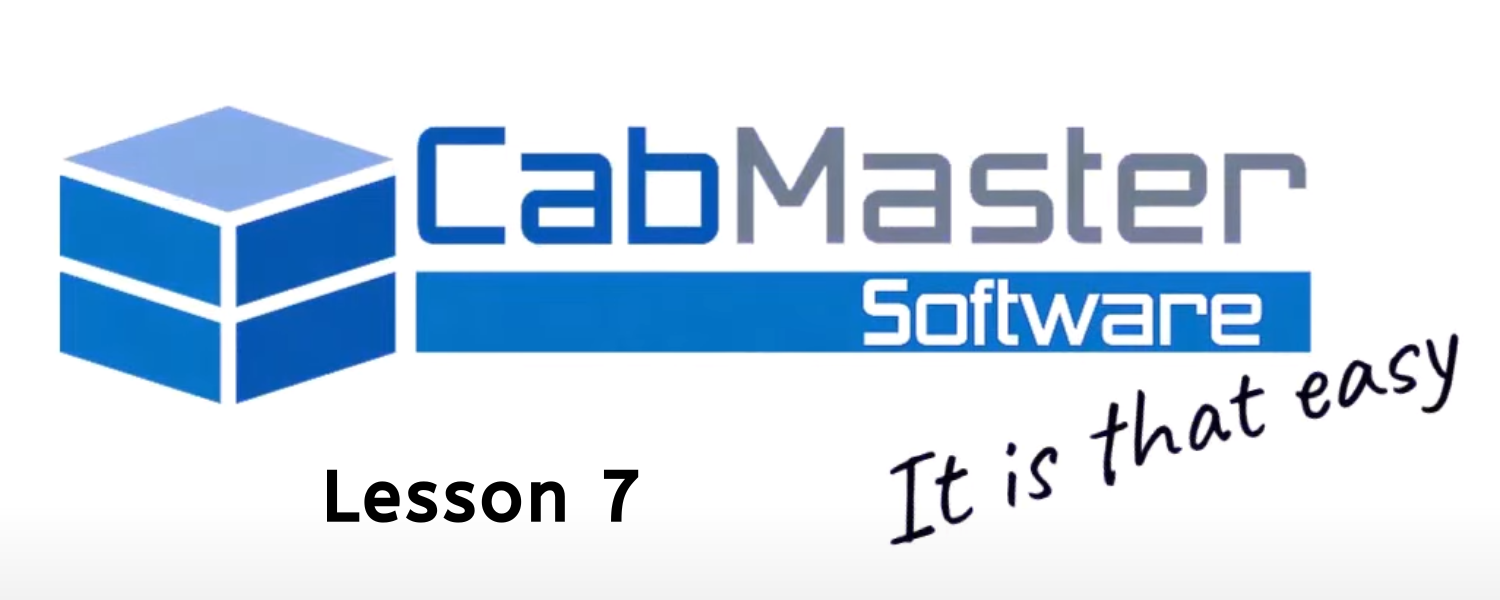Setting Up Button Defaults
Did you know that you can save button defaults?
In CabMaster you can set up multiple defaults for the tools across the toolbar, including for walls, lights, dimensions, text and more.
It’s easy! Simply right-click one of the tools (eg. the Wall tool) and click “Format Wall Tool” as circled in red in the image above.
From here you can set up your requirements and save the default, which will then add this new option to the list. To access your default option, simply right-click the Wall tool again and see your new default appear. In the image above, you can see the default option “Wall Tool V10” circled in blue.
Save multiple different button defaults to access quickly and maximise time designing jobs!
Want to learn more about setting up button defaults in CabMaster? Click the video below or head to our YouTube channel!
Still have questions? No worries! You can directly contact CabMaster Support via email, phone or our website chat. We are ready to help you anytime from 7am – 5pm weekdays.