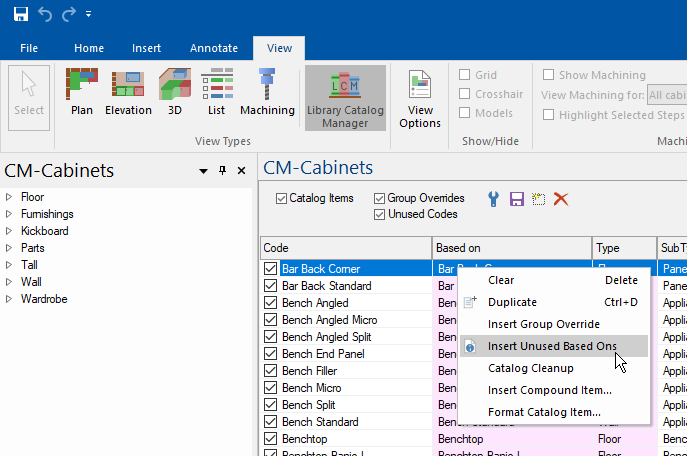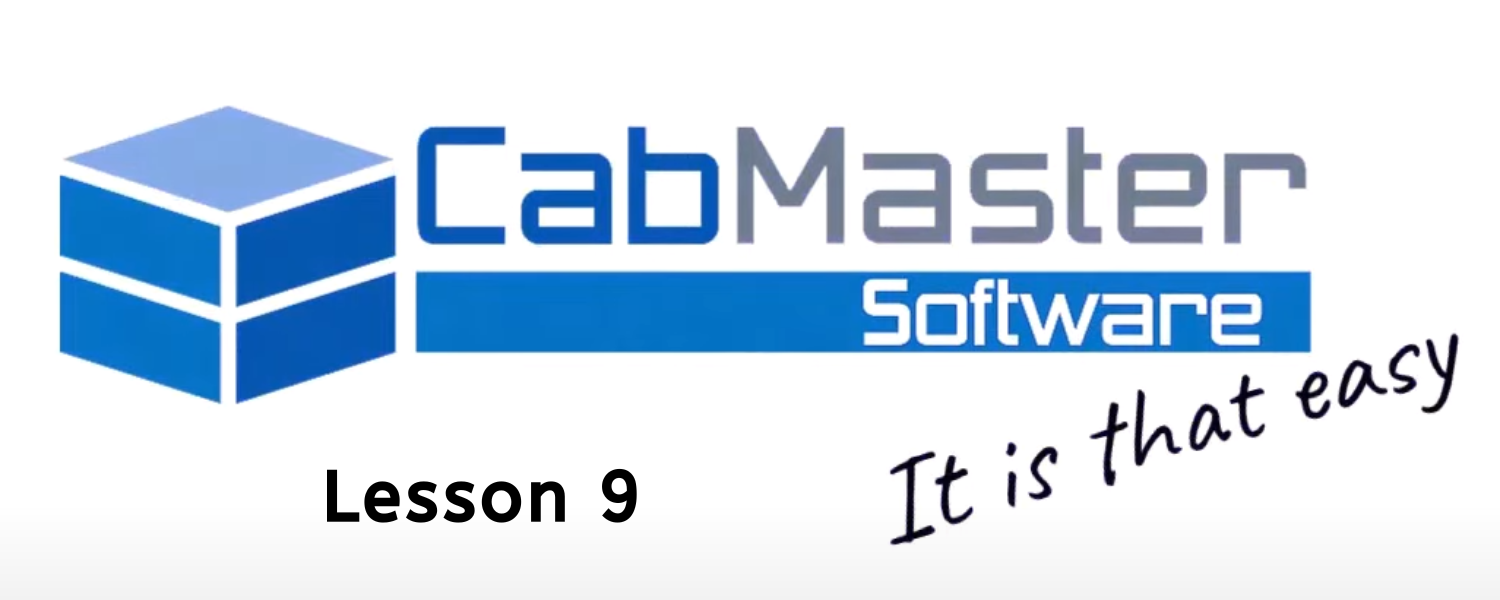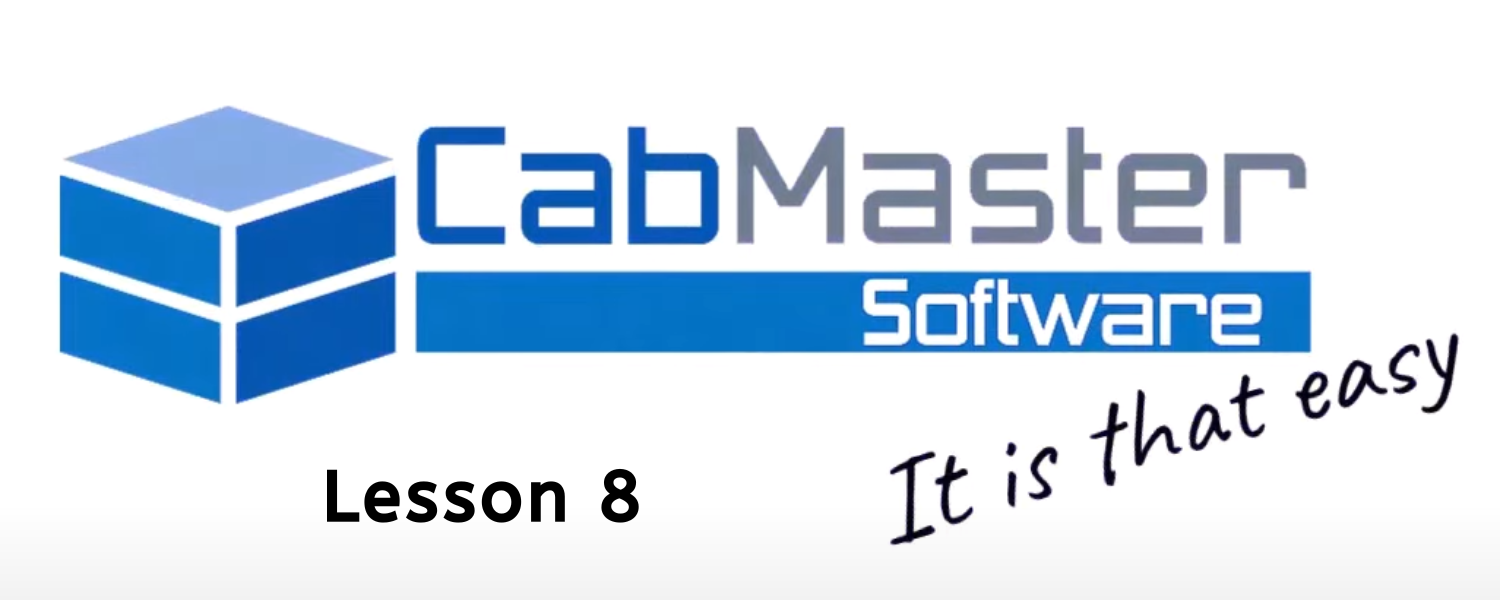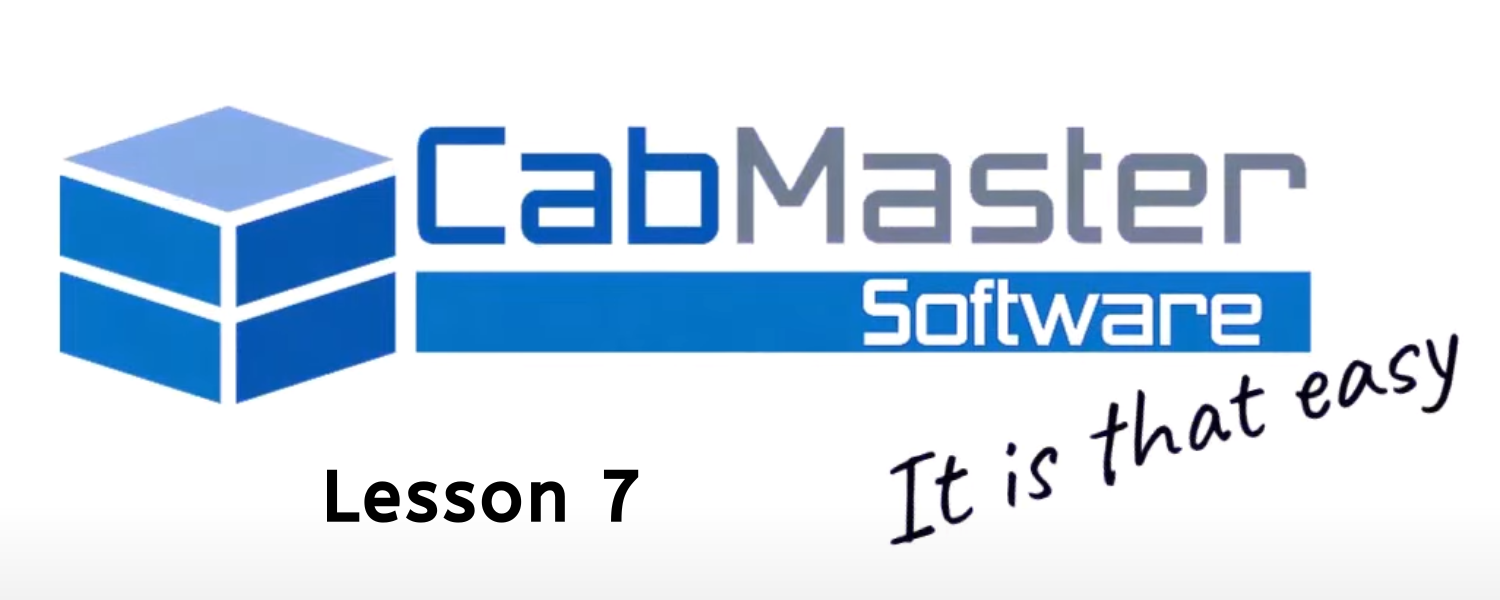Insert Unused Based Ons
Following last week’s tip, we have heard from many of you that you can’t find the Floor Multi Cabinet in your library – this means it is likely turned off.
To turn on the Floor Multi Cabinet in your library, there are two methods depending on what software package you have.
For all customers who have Designer Pro and above, you can turn on individual cabinets including the Floor Multi Cabinet in your Library Catalog Manager (LCM), as seen in the image above.
To do this, simply right-click somewhere in the list of cabinets in your LCM and then choose “Insert Unused Based Ons” and select which unused based ons you would like to insert.
Please ensure at this stage that any cabinets that have been added to the LCM list have been ticked on the left-hand side, as seen in the image below.

For all other customers who use the Premium library, it is as easy as going to the Prepare menu and choosing “Insert Unused Based Ons”, as seen in the image below. This method will activate all unused based ons in your library.

Did you miss last week’s tip? Don’t stress! You can watch our tutorial video on the Floor Multi Cabinet below.