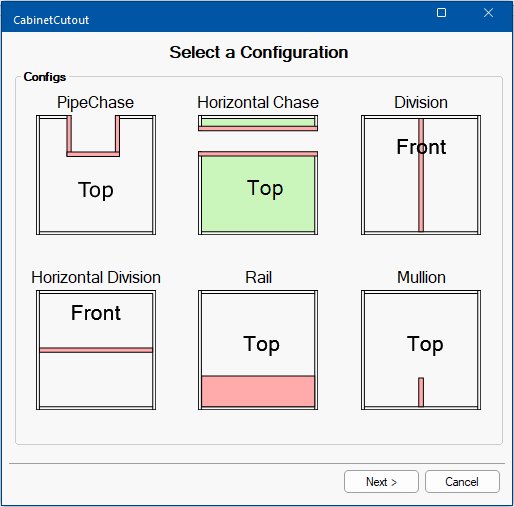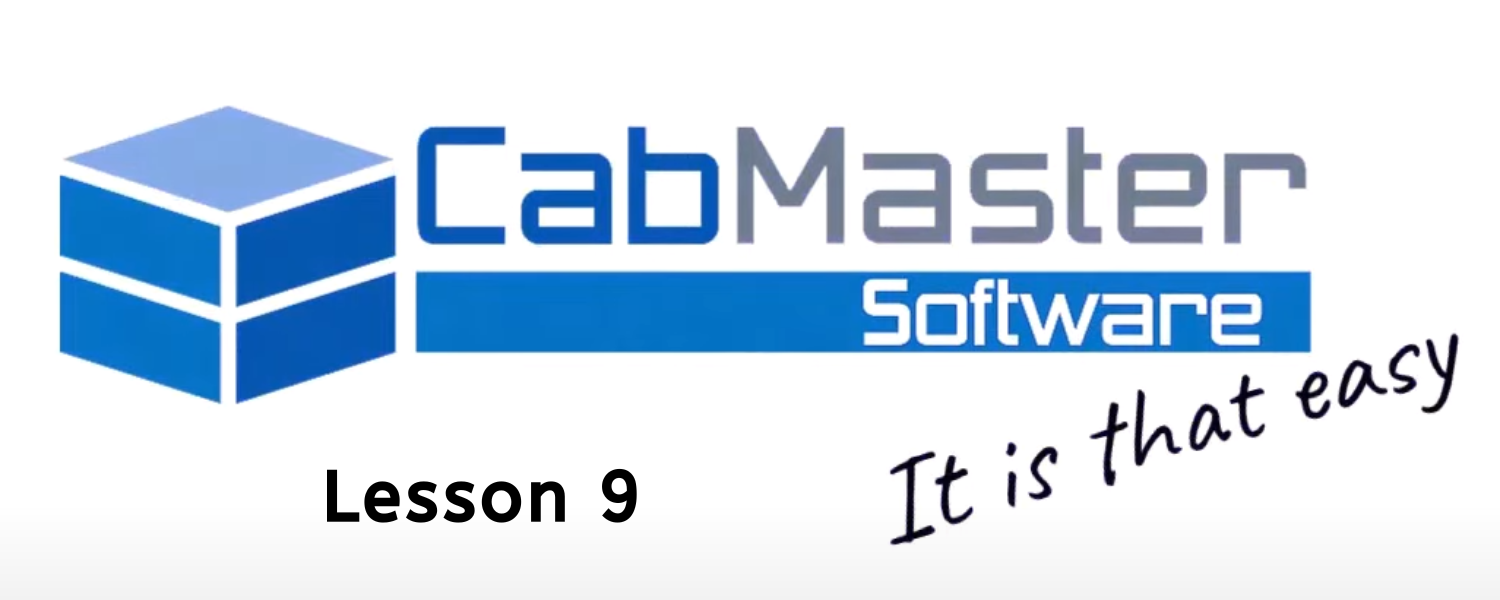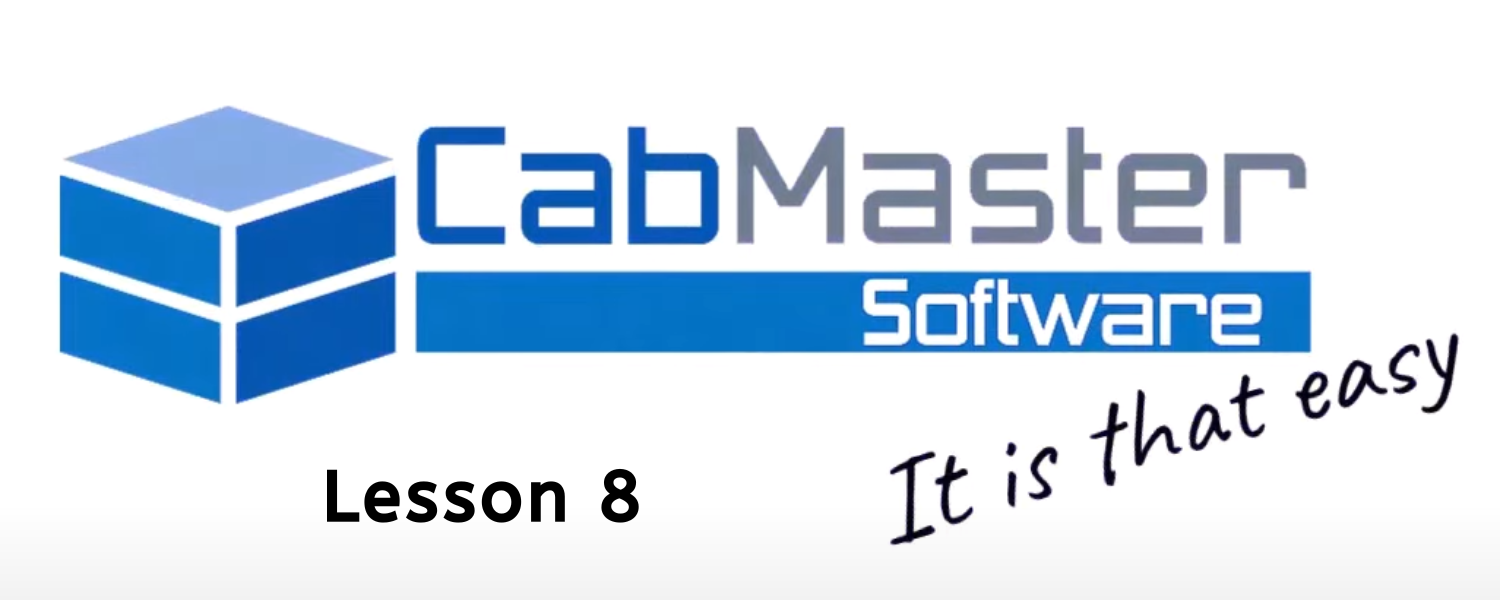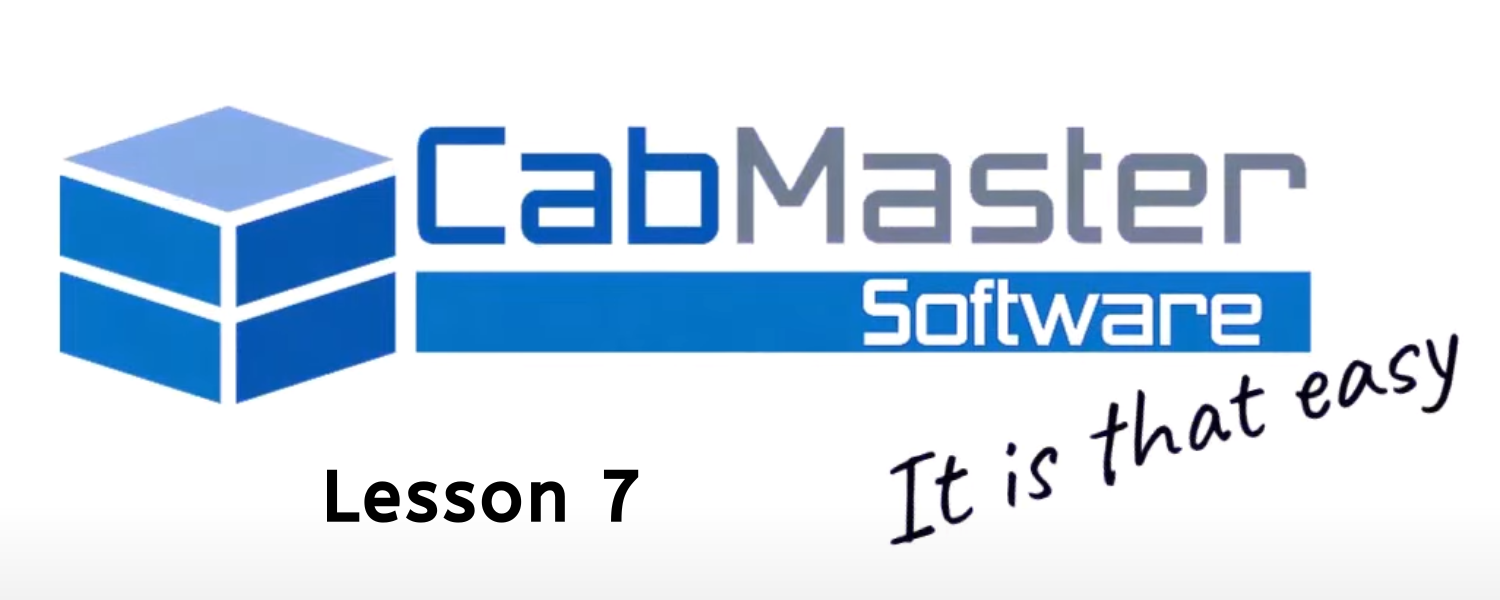Horizontal Pipe Chase
Did you know that we have multiple defined cutouts available in Cabinet Properties?
One commonly sought defined cutout is the horizontal pipe chase cutout. There’s a really fast and simple way to achieve this in CabMaster Software.
Step 1: Go to Defined Cutouts page

Once you’ve selected your cabinet, open your Cabinet Properties and then go to the Cabinet Machining > Defined Cutouts page.
On this page, tick the “Enable Cabinet Cutout” box as shown in the image above.
Step 2: Quick Configurations

Once you’ve ticked “Enable Cabinet Cutout”, go to the CabinetCutout: Quick Start > Configuration page, and click the “Quick Configurations” button.
It will pop up with a message confirming you want to resent the cutout and change to a new configuration – click “Yes” in this popup to continue.
Step 3: Select a Configuration Option

Once you’ve clicked “Yes” to continue, a new window will pop up where you can select a configuration.
Our standard configuration options include PipeChase, Division, Horizontal Division, Rail, Mullion and the Horizontal Chase.
When you select an option, it will be highlighted in green. When you’re ready to proceed, click the “Next” button in the bottom right corner of this window.
Step 4: Position and Size

Once you’ve clicked “Next” and you can see the window pictured above, you can customize your horizontal pipe chase, including where to position the chase and the height and depth of the chase itself.
When you’ve finished setting up your requirements on this page, click the “Finish” button in the bottom right corner of this window to complete your horizontal pipe chase setup.
You can see an example of a horizontal pipe chase inside a 2 door cabinet in the image below.

Want to learn more? Click the button below to read more about horizontal pipe chases in CabMaster Software.